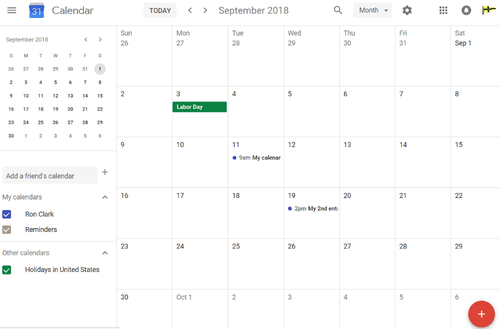Show MYC Events in your own Calendar
You can add all the entries on the MYC Events and Activities Calendar to your own calendar view, by following the instructions below.
The instructions cover both Apple and Android mobile devices, plus Google Calendar on a desktop/laptop. There are other ways to keep a calendar, and they are (as yet) not covered.
But first, let's make it clear what you'll see if you do this.
- The MYC Calendar entries are not copied into your own personal calendar (although it is possible to do so, if you wish, but that is not covered here).
- Rather, the MYC Calendar entries are added to your view as you look at your own calendar. The MYC entries can be displayed or hidden, using a simple check box, once the setup is complete. Also, the MYC entries can be distinguished by having a different color dot next to them.
- Also note that we have created all the entries in the MYC Events & Activities calendar to start with "MYC . . . ", so they are easily recognized by more than just a color dot, if you do choose to add them into your own calendar view.
- Color-coding and small images visible on the MYC Events & Activities calendar will not be visible on your own calendar - only the event titles and details.
Here's an example, using a Google Calendar being displayed on a large screen of a desktop or laptop, just for example purposes.
- This starting-point personal calendar is for the MYC Webmaster. A few sample calendar entries exist, each with a blue dot next to them. In the lower left of the screen, there is a list of what calendars have been "merged" to show all the entries being displayed. The Webmaster's calendar is first, with the name 'Ron Clark'. US Holidays are also shown, with a green dot, which is a common feature of many calendars.
- In the second image, the MYC Calendar entries have been added, and are displayed with a red dot next to them. 'https://localendar.com/public/monomoyyc' has been added to the list in the lower left, with a check next to it.
- If we were to 'uncheck' the 'https://localendar.com/public/monomoyyc' calendar in this list, the events from the MYC Calendar would be hidden. So, once having set this up, you can have the MYC events displayed all the time, or you can look at them only when you want to, by checking and unchecking this box.
Instructions for how to set up calendars with Monomoy Yacht Club Events & Activities visible
Instruction for Apple iPhone or iPad (Apple's Calendar App, or a 3rd party Calendar App)
To set up an Apple device, what you will do is add the Monomoy Yacht Club calendar to your device as an extra 'calendar-only' account. Because you are adding it to the device's list of accounts, it becomes available to all calendar App's on the device, whether it's Apple's default App, or one of the many 3rd party calendar App's you can get from the App Store (except for the Google Calendar app, which is different as explained later).
Note that this procedure is per-device. If you have an iPhone and an iPad, you need to do it for each device, even though they are probably on the same Apple ID.
In this example, we'll use iPhone screen images.
Go to Settings > Accounts & Passwords. You should see a screen with a list of Accounts that have been set up on the device - for most people this is probably "iCloud", and then your email account. At the bottom of this list is an item that says "Add Account". Tap this, and you'll see a screen with a list of internet email companies, and at the bottom is an item that says "Other". Tap "Other".

On the next screen, tap "Add Subscribed Calendar"; the next screen has only one line, as shown in the picture (above or to the right). In the field for Server, enter
localendar.com/public/monomoyyc?style=X2
Enter this exactly as shown. You might want to view this page on your Apple device, and then copy and paste the line above into the Server field. Tap 'Next' and you'll see the information for this new account.
Now the MYC Events & Activities Calendar is available to be displayed in the Calendar App.
MYC events may show up right away in your calendar App, but if not, you need to go to the 'check-box' screen that controls what calendar entries are displayed.

Open the Calendar App (in this example the default Apple Calendar App), and tap on the word "Calendars" at the bottom of the screen. This will show a list of accounts with calendars, each with a color circle and a check-mark to the left.
The MYC Events and Activities calendar is the one named 'localendar.com/public/monomoyyc...'
The color is the color dot this calendar's events will have in your calendar view. Tapping the check-mark with enable or disable this calendar's events from being displayed.
Tapping the red circled letter 'i' will show options for the displaying of this calendar's events, including changing the color of the dot.
Note: When you tapped 'Calendars' at the bottom of the main Calendar App, the next screen had an "Add Calendar" button at the bottom. We have not had any success using this approach to adding the MYC Events & Activities calendar. This button has to do with iCloud calendars, which are beyond the scope of this discussion. Use the Settings > Accounts & Passwords > Add Account > Other approach as described above.
Instructions for Google Calendar.
This case is for those people who
- have a Google calendar and actually look at their Google calendar using a browser (ie, viewing 'calendar.google.com') on a desktop/laptop, or
- use the Google Calendar App on a mobile device (it is the default calendar on an Android device, but can also be used on an Apple device)
What you'll do in these steps is to add the MYC Events and Activities calendar as an optional calendar to your personal Google/Gmail account. This means once it is set up, the MYC calendar will be there as an optional calendar to view any time you're signed in to Google/Gmail - whether on a desktop/laptop, or on a phone or tablet using the Google Calendar App.
It is easiest to describe how to do this using a laptop/desktop Google Calendar.
The starting point is the first image above, your own Google calendar.

On the line that says "Other Calendars", click the '+' symbol to add a new calendar. and select "From URL". In the box that appears, type in 'https://localendar.com/public/monomoyyc?style=X2', and press 'Add Calendar'. See the example image to the right.
The result should be the second image in this article - your calendar with MYC events added - although the color dot may not be red.

To change the color of the dot, hover your cursor over the 'Monomoy Yacht Club' line, and over the three vertical dots (as shown in picture), and click. A box will appear where you can change the color for this calendar's entries.
Instruction for Google Calendar App on a mobile device

As explained above, if you follow the procedure above, your Google Calendar App on a mobile device will be already set up to show the MYC Events & Activities calendar - assuming you are signed in to the same Google/Gmail account on your mobile device, as you were when you did the setup in the procedure above.
The missing piece may be that the MYC calendar is 'unchecked' in your calendar display, so you may not see it initially.
To remedy this, and to learn how to check and uncheck the MYC calendar so the events are displayed or hidden, as you choose, the procedure is as follows -
Open your Google Calendar App, and tap the 'menu' icon in the upper left (three small horizontal bars).
A slide-out menu will appear, looking something like the picture to the right (or above).
Notice the list of calendars under the 'Search' line - this is the same list we saw on the laptop/desktop screen in the lower left, with check-boxes for control of which calendars' events are displayed.
In the example here, one would check the box next to 'https://localendar.com/public/monomoyyc' to show the MYC Events & Activities calendar.